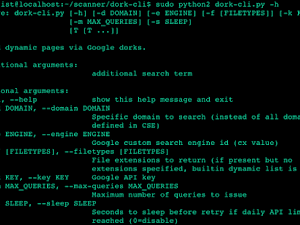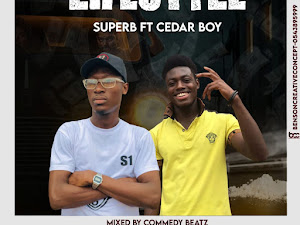HOW TO GET ONEDRIVE 5TB STUDENT ACCOUNT (NEW METHOD)
Admin
... menit baca
Dengarkan
Hi guyz, today we're going to show you how to get 5 terabyte on OneDrive. Please follow the steps below carefully
This Method is New as Being Posted on 3rd February 2020. Use it Until Microsoft Detects it and Block
1. Go to this webpage: Click here (Here you will be given a random email account)
In case you wanna edit your own email go to change address and after editing it you go to “Open Mailbox”
2. Then you can apply as Student or Teacher:
Student: Click here (Recommended)
Teacher: Click here
Once you are in the sign up, you paste your email address (The one you created)
You fill all the information needed such as the password, the name, and untick the offers from microsoft.
Finally, it will be asked a security code which is going to be delivered to your email.
3.Then you start your membership, you skip the invitations and let microsoft finish its setups.
You will have a screen like this one which means that you microsoft account is done.
In this screen you have to click in the “ONEDRIVE ICON” and wait for it.
4. Then you will be in this screen when your one drive account is all set.
Note: You can check your account by going to “one drive settings” > “More settings” > “Storage Metrics”
ENJOY IT AND MAKE SOME MONEY!
⚜ Enjoy ⚜
Drop your comments below.....