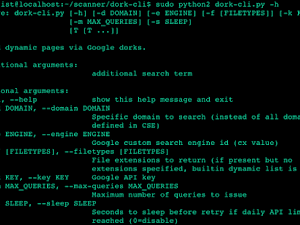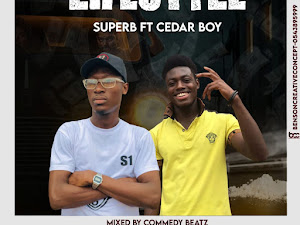Introduction
Your android device might be locked due to so many reasons. For instance, when you wrongly input your pin or pattern for multiple times it may be blocked. Sometimes they may ask you to input your gmail address and password to unlock the device. Many android users get stucked at this points because they dont keep their account details..... whatever being the reason is not the problem but how to unlock the phone back and enjoy it like before.Well, if you find yourself in this shoes just follow the procedures below to get your android device unlocked.
Requirements:
- Aroma File Manager
- A memory card for device.
- Your android device must be either locked by pattern lock or password lock.
How To Do It (Procedure)
1. After you download “Aroma File Manager” place it in your card [SD CARD] Insert card into your locked android device.2. Open Stock Recovery Mode by rebooting your android device and pressing PowerKey and VolumeUp key simultaneously. Different phones may have different methods to open stock recovery mode, so if you face any problems comment and i will give you the solution.
3. After entering into recovery mode use volume+ and volume- buttons to scroll up and down.For select use power button or home button.
4. From there click on “Install zip from SD Card” and navigate to where you placed “Aroma File Manager” click and install it.
5. After installing, it will open in recovery mode.
6. From the “Aroma File Manager” navigate to settings>>go to bottom and click on “Automount All Devices On Start” and then exit.
7. Repeat step 4&5 again.
8. After this you will get “Aroma File Manager” opened again.
9. Now navigate to Data Folder>>System Folder and Find >>”gesture.key” or “password.key” for pattern lock or password lock respectively.
10. Delete that any one file and then exit “Aroma File Manager” and reboot your device. After rebooting you will notice that password or pattern will not be removed yet. But don’t worry draw any random pattern your device will be unlocked. But remember that pattern.
GoodLuck!